 If you’ve lost your iPhone, Find My iPhone can help you locate it on a map and protect its data. Display a message on its screen, remotely set a passcode lock, or initiate a remote wipe to delete your data.
If you’ve lost your iPhone, Find My iPhone can help you locate it on a map and protect its data. Display a message on its screen, remotely set a passcode lock, or initiate a remote wipe to delete your data.
Set up Find my iPhone
Make sure your iPhone is running iOS 4.2 or later. If you’re creating a free account for the first time, you need an iPhone 4.
Tap the Settings icon and choose “Mail, Contacts, Calendars”.
Tap the Add Account button and select MobileMe.
Enter your Apple ID and password.
If you have an iTunes Store account or have ordered from the Apple Online Store, you already have an Apple ID.
If you don’t have an Apple ID, tap Create Free Apple ID and follow the onscreen instructions.
If you’re already a MobileMe subscriber, enter your me.com or mac.com email address and password.
Verify your account.
If your MobileMe account says “Not Verified,” check your email inbox for a message from Apple. Click Verify Now and sign in with your Apple ID.
 If you don’t see a verification email in your inbox, select your MobileMe account and tap Resend Verification Email.
If you don’t see a verification email in your inbox, select your MobileMe account and tap Resend Verification Email.
Return to the MobileMe screen and switch on Find My iPhone.
When the Find My iPhone message appears, tap Allow.
Sign in to me.com from a computer to see your iPhone on a map, display a message, or set a passcode lock.
Tel: 0871 7000 150
Web: http://www.SimplyFixIT.co.uk
Twitter: @SimplyFixIT
Or find them on FaceBook










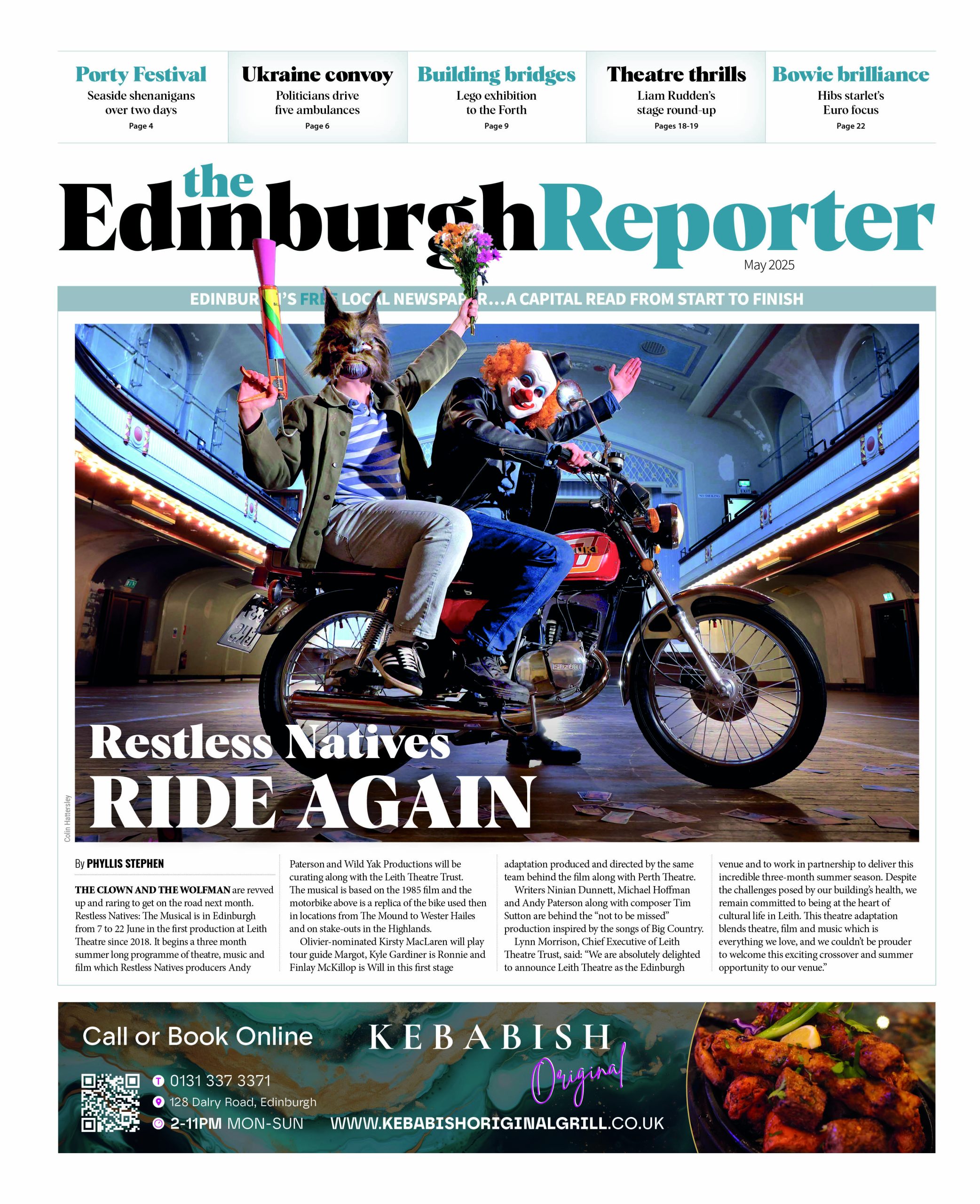

Comments are closed.