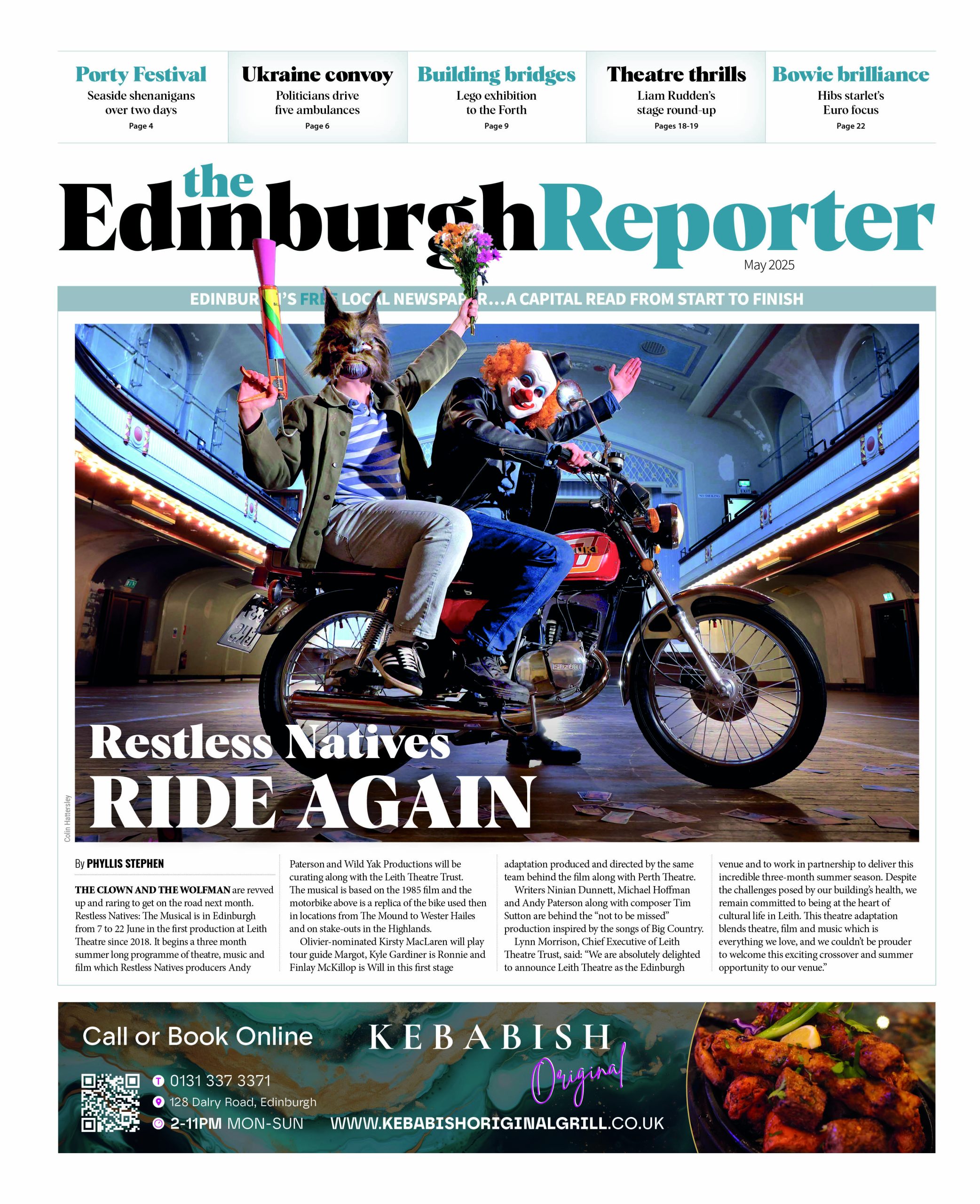Today’s business workspace is demanding. You constantly need to create and share business and legal documents like contracts, reports, and invoices with the right recipients. You may also need to quickly edit the file or integrate graphics like charts for clarity.
While file formats like Word Documents may provide functionalities to meet some of these needs, PDFs are easily the world’s most popular file format for businesses. They offer more advanced features and are handy for group project collaborations online —including editing, sharing, and storage. They also provide password protection, encryption, and e-sign features for the authentication, security, and integrity of your documents.
This blog post explores how a PDF editor offers all-in-one editing tools to achieve professionalism, consistency, security, and accessibility in documents.
Let’s start with the basic functionalities.

Comprehensive editing capabilities available in PDF editors
PDF editing online tools come packed with various features that help you achieve clarity and accuracy when you edit PDFs online. These include:
Manipulating and formatting text content within PDF documents
- Edit text: Worried about typos or outdated information in your document? Simply fix them with the in-built edit tool in your online PDF editor. You can also make sentences clearer and more accurate by rephrasing them.
- Format text: If you’re not a fan of the font or style in your document, no worries! Just switch it up. Go for serif fonts like Times Roman for a classic feel or sans serif like Arial for a modern touch. You can also adjust headings or body text sizes, colors, and other elements to make it more appealing and readable for your audience.
- Align and justify: To create a polished document, ensure text elements are aligned precisely. Justifying paragraphs enhances the professional appearance of your content, making it clean and organized.
Inserting, resizing, and modifying images and graphics within PDFs
- Insert images: Easily spruce up your PDF by adding pictures. Photos, illustrations, or diagrams can all be easily incorporated into your file to help your audience understand better and stay interested.
- Resize and crop: Adjust the size of your images to fit your layout perfectly. This ensures they look great without any distortion or quality loss.
- Modify graphics: You can directly adjust charts, diagrams, or logos in your PDF. This helps you improve visuals for accuracy and clarity, ensuring they correctly convey the necessary information.
Reordering, deleting, or adding pages to PDF documents
- Reorder pages: You can quickly rearrange the pages in your document to ensure a smooth, logical flow. It’s just a matter of a few clicks and editing the page number as needed.
- Delete pages: Quickly remove any pages or sections you don’t need in your document, making it cleaner and more focused. Whether it’s removing a blank page or cutting out unnecessary information, it’s simple and efficient.
- Add pages: Seamlessly insert new pages into your PDF document to include extra information or appendices. Whether you forgot to include something or need to add more details, keeping your document up-to-date is easy without starting from scratch.
Advanced PDF editor features for document management
PDF editors go beyond simple edits. Here’s more on how to edit PDFs online.
Highlighting, commenting, and marking up PDF documents for collaboration
- Highlighting: Highlighting in different colors makes drawing attention to critical sections within the document simple. This feature allows for easy identification of important points or sections, aiding in effective communication and comprehension.
- Commenting: Leave comments directly within the document to encourage collaboration and teamwork. By using ‘@’ to mention specific team members, feedback can be given, and questions can be asked, fostering a productive environment for discussion and refinement of ideas.
- Marking up: Markup tools such as underline, strikethrough, or freehand drawing enable precise annotation of PDFs, ensuring clarity in communication. These tools help to emphasize key information, clarify concepts, and make revisions more visible, enhancing overall understanding and collaboration among team members.
Designing fillable forms and collecting data effortlessly within PDFs
- Form creation: Develop personalized forms tailored for surveys, feedback gathering, or inputting data, ensuring they meet your specific needs and preferences.
- Form fields: Add different types of fields like text boxes, checkboxes, and dropdown menus to your forms. This makes it simple for users to input information accurately.
- Data collection: Effortlessly collect responses and data directly within the PDF forms, streamlining the process and facilitating data exporting to external databases for analysis and interpretation.
Implementing password protection, encryption, and digital signatures for document security
- Password protection: Utilize passwords to keep important information safe. By setting passwords, you control who can see or change documents.
- Encryption: File encryption scrambles your document’s information so that only someone with the secret code or key—you or someone you authorize—can unscramble it. This extra layer of security helps protect your files and data from unauthorized access.
- Digital signatures: Add digital signatures to your documents to confirm their authenticity and integrity. Digital signatures authenticate a file and guarantee that it hasn’t been tampered with.
Integration of PDF editor with additional tools
An easy-to-use online PDF editor like Lumin further simplifies use by adding features to convert and edit scanned files. It also provides online storage, making accessing your documents from anywhere convenient.
PDF conversion
- Convert PDF files into different formats like Word, Excel, and PowerPoint quickly and easily, making it convenient to work with various documents.
- Ensure that the structure, style, and design of your documents stay intact during the conversion process, safeguarding the integrity of your files.
- Convert documents into formats preferred by different individuals or groups, enabling seamless sharing and collaboration among stakeholders with diverse software preferences.
OCR technology
- Optical Character Recognition (OCR) technology extracts text from scanned documents or images. This makes it possible to edit and search through the text within the PDF.
- Converting scanned files into readable text through OCR enhances accessibility. This is particularly beneficial for visually impaired individuals who rely on screen readers to access content.
- OCR improves document indexing and searchability by converting scanned images into editable text. This enables more efficient information retrieval, saving users time and effort when searching large document collections.
Cloud storage integration
- Integrate your file with popular cloud storage platforms such as Google Drive and Dropbox to enhance file management efficiency.
- Enable real-time collaboration in the cloud to let multiple users work on documents simultaneously. This fosters teamwork and speeds up the process of creating and editing files.
- Automatically sync edited files across devices so you can access the latest version of your documents wherever you are.
Conclusion
Modern PDF editors help businesses manage documents better, making work easier and more productive. They let you edit PDF documents online, share files securely, and collaborate with your team. These versatile tools are vital for improving your documents and ensuring efficient workflows. Whether it’s editing text, adding graphics, or encrypting documents, these versatile tools improve workflows while maintaining professionalism and security.
| Issue # | Category | Yes/No |
| 1 | Product relevance | Yes |
| 2 | Naming conventions | Yes |
| 3 | Language | Yes |
| 4.1 | Tone of voice: respond to the problem | Yes |
| 4.2 | Tone of voice: make it clear | Yes |
| 4.3 | Tone of voice: appropriate | Yes |
| 4.4 | Tone of voice: no buzzwords | Yes |
| 4.5 | Tone of voice: sentence case | |
| 5 | Article length | Yes |
| 6 | Organic use of keywords | Yes |
| 7 | Factually correct | Yes |
Word count: 1155